You can select any Generic HTML screen element in the Screen Elements tree to display its identification details in the Identification tab. This includes the Generic HTML Process (at the process level), the Generic HTML Document (at the document level), as well as the various screen element types, such as the Generic HTML TextBox and Generic HTML Table.
For a list of the Generic HTML Browser functions, including many functions to work on the browser tabs, see Generic HTML Browser Library Object.
Generic HTML General Screen Element Identification Details
The following identification details are available for general Generic HTML screen elements in the in the Identification tab. For more information on working with the options in this tab, see Using the Identification Tab.
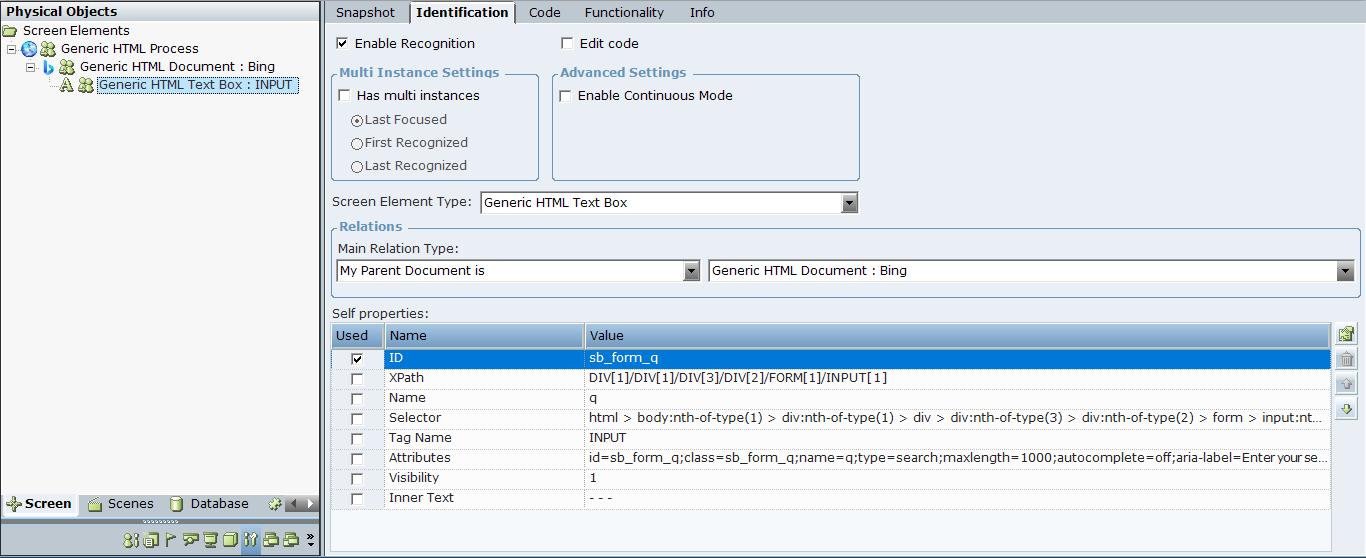
|
Option |
Description |
|---|---|
| Enable Recognition | When this checkbox is selected, the screen element and all its children are recognized when the project loads and can be used in projects. By default, all screen elements are recognized and can be used. Clear the checkbox if you want to disable a screen element, so that the screen element and all its children are ignored and not recognized when the project loads. |
| Edit code |
When this checkbox is selected, you can make changes to the identification code in the Code tab. The Edit code option is designed for advanced users only. |
|
Multi Instance Settings |
If the screen element might have multiple instances, select the Has multi instances checkbox, and then specify which instance should be given precedence: Last Focused, First Recognized, or Last Recognized. For more information, see Multiple Instances of the Same Application. |
|
Advanced Settings |
If the select the screen element is dynamic, and its properties can change without events being raised, select the Enable Continuous Mode checkbox. This option enables polling (values are refreshed every second) for the Inner HTML, Inner Text (in some cases this is a Value), Enabled, and Visible properties of the screen element. |
| Screen Element Type |
The type of captured screen element. The Real-Time Designer automatically selects the type, but you can change the default selected, if required, by selecting another option from the Screen Element Type drop-down list. This is useful if you would like to view the functionality of another screen element type in the Functionality tab. From version 7.2, the functionality is built in to the ScreenPluginGenericHTML library, which you can access by selecting Project > References > Library References. The options in the Screen Element Type drop-down list include:
|
|
Relations Area |
The Main Relation Type drop-down list shows the available relation types for the screen element. The Real-Time Designer automatically selects the optimal relation type, either:
|
|
Self properties |
All the properties that can be used to uniquely identify the screen element. The Real-Time Designer selects the optimal properties, indicated by the Used checkboxes. You must use at least one of the following mandatory self-properties: Name, XPath, Selector, ID, Parent Id, and Parent Name. The available self properties include:
|
You can change the order of the self properties in the Real-Time Screen Connectivity > Generic HTML Plugin Configuration branch of the System Settings window.
Generic HTML Document Screen Element Details
The following details and options are available for Generic HTML Document screen elements in the Identification tab. For more information on working with the options in this tab, see Using the Identification Tab.
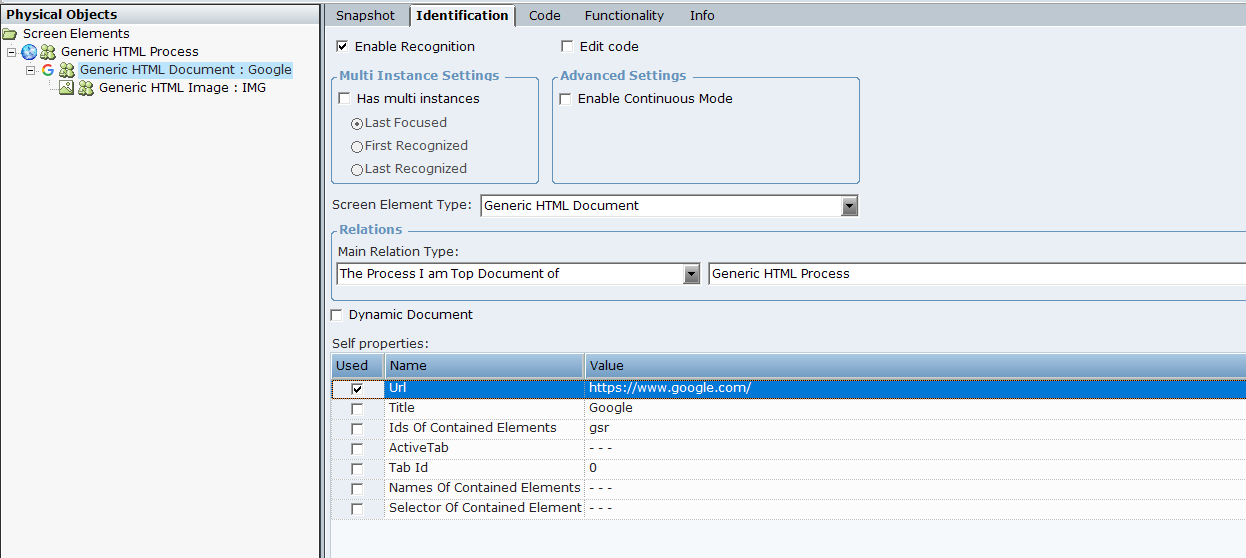
|
Option |
Description |
|---|---|
| Enable Recognition | When this checkbox is selected, the Generic HTML Document and all its children are recognized when the project loads and can be used in projects. Clear the checkbox if you want to disable the document, so that the document and all its children are ignored and not recognized when the project loads. |
| Edit code |
When this checkbox is selected, you can make changes to the identification code in the Code tab. The Edit code option is designed for advanced users only. |
|
Multi Instance Settings |
If the Generic HTML Document might have multiple instances, for example the same web page opened in different tabs in a web browser, select the Has multi instances checkbox, and then specify which instance should be given precedence: Last Focused, First Recognized, or Last Recognized. For more information, see Multiple Instances of the Same Application. |
|
Advanced Settings |
If the Generic HTML Document is dynamic, and its properties can change without events being raised, select the Enable Continuous Mode checkbox. This option enables polling (values are refreshed every second) for the Inner HTML, Inner Text (in some cases this is a Value), Enabled, and Visible properties of the screen element. |
| Screen Element Type |
The type of captured screen element, in this case Generic HTML Document. |
|
Relations Area |
The Main Relation Type drop-down list shows the available relation types for the Generic HTML Document. The Real-Time Designer automatically selects the optimal relation type, either:
|
|
Self properties |
All the properties that can be used to uniquely identify the Generic HTML Document. The Real-Time Designer automatically selects the optimal properties, indicated by the Used checkboxes. The available self properties include:
|
Generic HTML Process Screen Element Details
The following details and options are available for Generic HTML Process screen elements in the Identification tab. For more information on working with the options in this tab, see Using the Identification Tab.
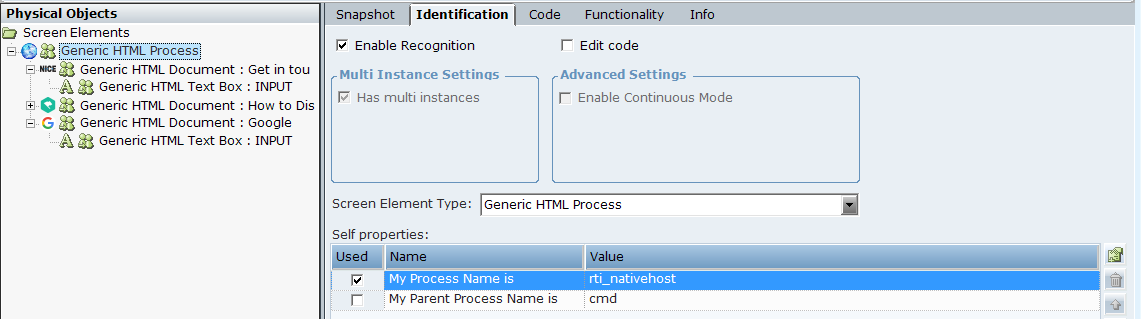
|
Option |
Description |
|---|---|
| Enable Recognition | When this checkbox is selected, the Generic HTML Process and all its children are recognized when the project loads and can be used in projects. Clear the checkbox if you want to disable a process, so that the process and all its children are ignored and not recognized when the project loads. |
| Edit code |
When this checkbox is selected, you can make changes to the identification code in the Code tab. The Edit code option is designed for advanced users only. |
|
Multi Instance Settings |
The Has multi instances checkbox is selected and cannot be cleared for Generic HTML Process screen elements. For more information, see Multiple Instances of the Same Application. |
|
Advanced Settings |
The Enable Continuous Mode checkbox is cleared and cannot be selected for Generic HTML Process screen elements. |
| Screen Element Type |
The type of captured screen element, in this case Generic HTML Process. |
|
Self properties |
All the properties that can be used to uniquely identify the Generic HTML Process. The Real-Time Designer selects the optimal properties, indicated by the Used checkboxes. The available self properties include:
|
You can use the Process Explorer utility to verify the process level’s attributes.
